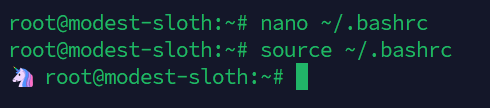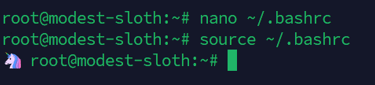Make Your Terminal Fun: Adding Custom Emojis to Your Root Prompt
25 emojis to use for your Command line.
TUTORIAL

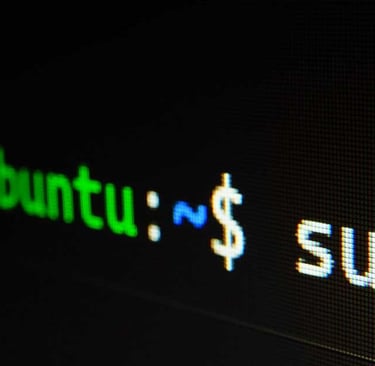
Make Your Terminal Fun: Adding Custom Emojis to Your Root Prompt
Commandline is where you spend an enormous amount of time as a developer. I like to make my User fun by adding emojis and changing colors. In this short tutorial, I want to share multiple emojis and show how to add them to the root prompt through the .bashrc file.
Step one: Open Your Bash
Bash file can be opened through any editor you want. For this tutorial, we will use the most basic one – nano. You can edit your ~/.basrc file with the command below:
Step two: Edit Bashrc file
Copy/paste one of the emoji from the list to the Bashrc file.
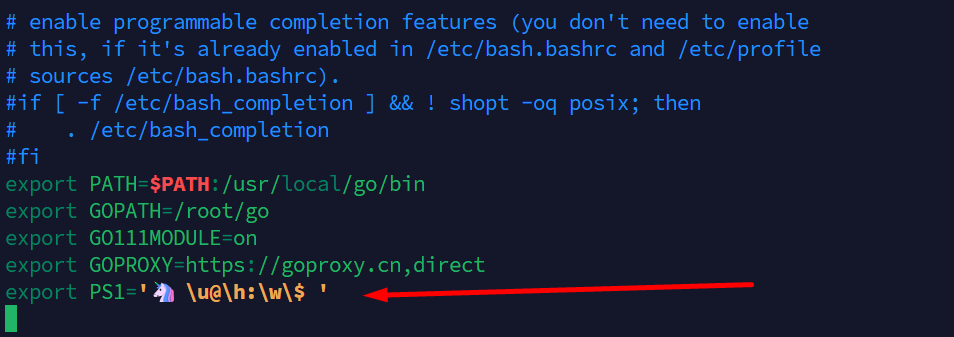
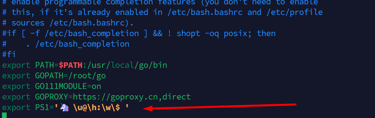
Make sure to correctly save file with ctrl + X
Step three: apply the changes
Now your emoji (in this case: Unicorn) should appear in your Terminal prompt.