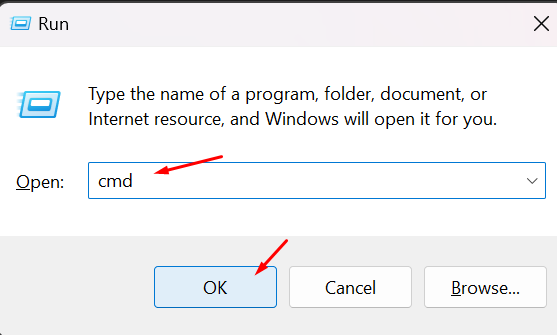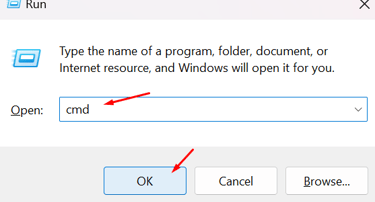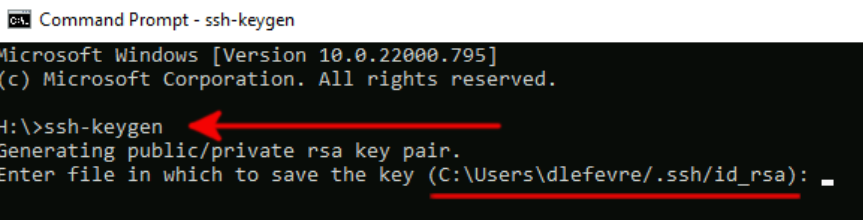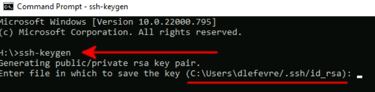How to Generate SSH keygen on Windows 11?
Learn what SSH keys are, how public and private keys work, and why SSH authentication is more secure than passwords. This guide also shows how to generate an SSH key on Windows 11 and explains how to protect your private key properly.
TUTORIAL


What Is an SSH Key and Why Is It More Secure Than a Password?
When you log into another computer, you probably use a password. That’s what most people do. But from a security perspective, passwords are honestly terrible. Most of them are weak — things like “12345678” or “password” are still surprisingly common. And thanks to countless data breaches, there are huge public lists of passwords floating around the internet. They're easy to guess, easy to steal, and easy to misuse.
SSH keys are a much better, more secure alternative. They may sound a little technical at first, but once you set them up, they’re actually really simple and easy to use. And unlike passwords, you don’t have to remember or type them every time.
The idea behind SSH keys is based on two files: one is your private key, and the other is a public key.
The private key stays on your personal machine, such as your laptop or desktop, and must never be shared. If someone else gets access to your private key, they can impersonate you on any server that trusts that key. Think of it like a house key: if you lose it or someone copies it, they can walk right in.
The public key, on the other hand, is safe to share. You can post it online, email it, or install it on any server. The server uses this public key to verify that whoever is connecting has the matching private key, and only the real keyholder can decrypt a challenge and prove their identity.
How Does It Actually Work?
Let’s say you're sitting on your laptop and want to connect to a remote server, maybe on AWS or your own hardware. Your server already has your public key saved from when you uploaded it.
When you run the SSH command, your computer says: “Hey server, I want to connect using this key.” The server responds: “Okay, prove that you have the private version of this public key.”
Then it generates a random data string, encrypts it using the public key, and sends it back. Your computer uses your private key to decrypt that data, then does a calculation to prove that it worked, and sends back a response. If it’s correct, the server lets you in.
No passwords. No guesswork. Just cryptographic proof that you are who you say you are.
Why SSH Keys Are Safer Than Passwords
Passwords are easy to forget and easy to steal. SSH keys remove both risks.
Your private key stays private — it’s never sent across the internet.
You don’t have to worry about mistyping or remembering anything.
The system is nearly impossible to brute-force — it’s based on strong encryption, not human memory.
But with great power comes great responsibility: if someone gets your private key, they can log in as you. That’s why you must keep it secure. Never upload it to cloud storage, don’t share it, and be careful what apps you trust — especially on Windows, where fake SSH apps can be dangerous.
How do you generate an SSH keygen on Windows 11?
The SSH Key can be generated using the command prompt. You can open it by pressing Windows Key + R and typing “cmd”. It should look like this:
You can enter the command into Command Prompt to request the new ssh-keygen. Command below:
ssh-keygen
Where to find the generated SSH key on your computer?
Navigate to <This PC -> OS (C:) -> Users -> (your username) -> .ssh -> id_rsa>
The Id_rsa file can be opened with Notepad. You can copy and paste and use the code with your hosting provider.
It's important to remember: only the public key is meant to be shared. Your private key must always remain secret — never share it with anyone under any circumstances.
You may also like:
Tutorial: How to Create RAID Arrays on Ubuntu 24 Using mdadm: RAID 0, RAID 1, RAID 5, and RAID 10
Understanding Linux Networking Commands: 5 Most Used Linux Networking Commands
How to Create a Simple VPN Server?
Make Your Terminal Fun: Adding Custom Emojis to Your Root Prompt