7950X CPU Testing: Sysbench Setup, Performance Results & Analysis on Linux
How to install and use Sysbench to benchmark the AMD Ryzen 7950X. Compare CPU performance with SMT on vs. off, analyze results with CPU frequency boost, and optimize your system for maximum speed and efficiency.
TUTORIAL


7950X CPU Testing: Sysbench Setup, Performance Results & Analysis on Linux
In this tutorial, we will show you how to install and use Sysbench, interpret its outputs, and understand performance measurements.
For this demonstration, we are using an AMD Ryzen 7950X (16 cores / 32 threads) dedicated server with 128GB DDR5 RAM.
Our goal is to analyze CPU performance changes by comparing Disabled SMT (Simultaneous Multithreading) vs. Enabled SMT, as well as evaluating the impact of CPU frequency boost.
What is Sysbench?
It's an open-source benchmarking tool used to test CPU, memory, disk I/O, and database performance on Linux and other operating systems. It is multi-threaded, scriptable, and widely used for stress testing servers.
What is SMT?
SMT (Simultaneous Multithreading) is a CPU technology that allows a single physical core to run multiple threads simultaneously, improving parallel processing efficiency. Intel calls it Hyper-Threading, while AMD uses SMT.
What is Frequency boost?
Frequency Boost is a CPU feature that dynamically increases clock speed beyond its base frequency to improve performance under heavy workloads. Intel calls it Turbo Boost, and AMD uses Precision Boost. It helps maximize processing power when needed while managing power and thermal limits.
How to install Sysbench:
Now, we want to run the CPU benchmark test without SMT
How to disable SMT?
(This change is temporary and will revert after rebooting the server)
How to check if SMT (Threads) are enabled/disabled?

1 - states that it's disabled.
2 - states that it's enabled.
Now that we know SMT is disabled, we are left only 16 logical cores. For this reason, we are running test with 16 threads:
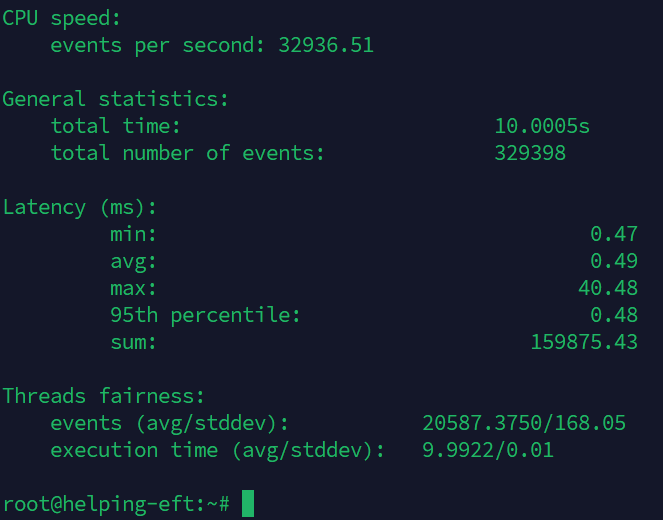
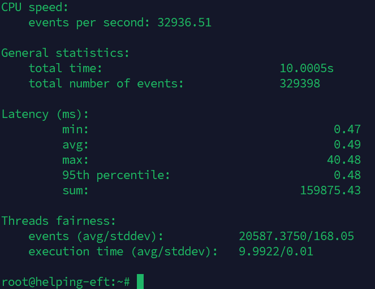
How to enable SMT (threads) on CPU?
Now that SMT is enabled, we will run the test on full 32 threads with the command below:
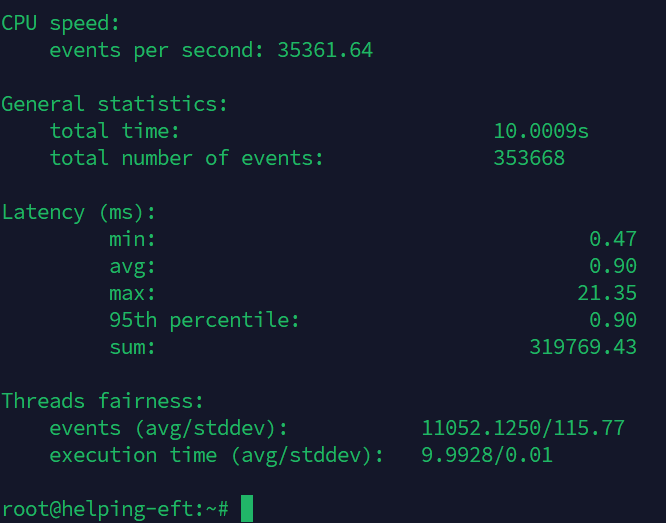
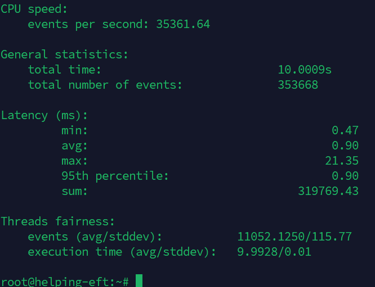
CPU Speed – Events Per Second
With SMT enabled, your CPU processed 7.3% more operations per second. SMT helps by allowing more tasks to run in parallel, but the gain is not 2x (it rarely is).
SMT provided a performance boost, but not dramatically.
Latency – Faster or Slower?
Average latency increased with SMT ON (0.90 ms vs. 0.49 ms).
95th percentile latency also increased slightly.
Why? SMT shares physical cores between two threads, so individual operations can take longer.
Max Latency – More Stability with SMT
With SMT disabled, max latency jumped to 40.48 ms (from 21.35 ms with SMT).
Why? When SMT is disabled, each core handles one job at a time, but it can also cause longer delays when too many tasks pile up.
SMT smooths out workload distribution by keeping all cores busy, reducing high-latency spikes.
Thread Fairness – SMT Distributes Work More Evenly
SMT enabled: 11,052 events per thread (low variation)
SMT disabled: 20,587 events per thread (higher variation)
Why? SMT helps the scheduler balance workloads across all cores, reducing CPU bottlenecks.
Conclusion – Should You Keep SMT On?
If You Need More Raw Speed - Keep SMT ON (+7.3% more operations per second).
If You Want Lower Latency for Real-Time Tasks - Turn SMT OFF (better average latency).
For Most Server Workloads (Databases, Web, Virtual Machines, AI Inference, etc.) - SMT ON is better.
For Low-Latency, Real-Time Applications (High-Frequency Trading, Audio Processing, etc.) - SMT OFF may be better.
Testing AMD Ryzen 7950X CPU performance after Frequency Boost is enabled.
You can enable CPU frequency boost in BIOS settings: Advanced -> Boost Frequency -> Auto
How do you check if a CPU frequency boost is enabled?
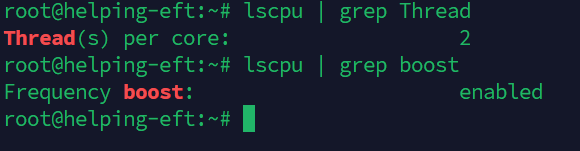
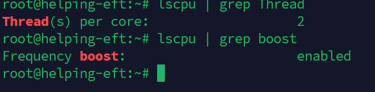
Let's see how Sysbench results will differ with SMT and Frequency boost.
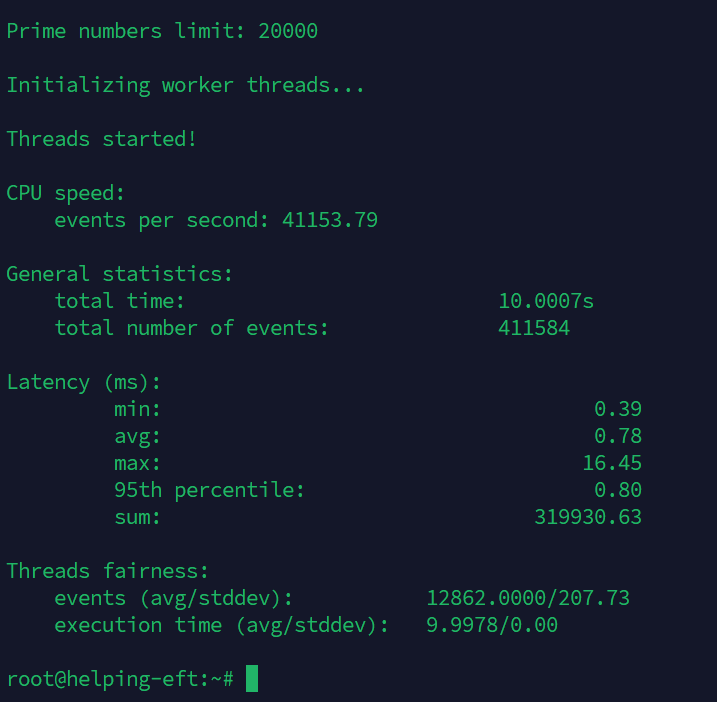
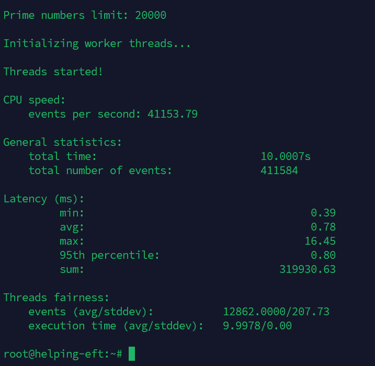
What These Results Mean
CPU Boost Increased Performance by ~16.4%
The CPU handled 16.4% more operations per second after enabling a frequency boost.
This suggests that your CPU successfully hits higher clock speeds during the benchmark.
Latency Improved Across the Board
Average latency dropped from 0.90 ms to 0.78 ms (a 13.3% improvement).
Max latency reduced from 21.35 ms to 16.45 ms, meaning fewer performance spikes.
This shows better responsiveness and smoother execution under load.
Thread Workload Increased
With boost enabled, each thread handled more events per second.
More variation in thread fairness (stddev 207.73 vs. 115.77) suggests that some cores may have boosted higher than others, which is expected.
Enabling CPU frequency boost significantly improves performance, but you should know that power consumption and thermals may increase. Please ensure proper cooling if high loads are running continuously.

